PLAY-FREECELL.COM

Mastering the Undo Function in Freecell to Increase Your Win Rate
Home / Blogs / Mastering the Undo Function in Freecell to Increase Your Win Rate
In Freecell Solitaire, strategic thinking and planning ahead are crucial. An important function in our game that can really boost your odds of winning is the "undo" option. This function allows you to correct mistakes and test different strategies without needing to restart the game.
Our version on Play-Freecell.com lets you use the undo button as much as you want, so you can go all the way back to the beginning if needed. Some players say this is cheating, but it’s really not. Freecell doesn’t track scores, so using undo doesn’t cost you any points, unlike many other solitaire games. The goal in Freecell is simply to win as many games as you can. We always have a notebook on the table, keeping track of our won and lost games, and of course, trying to win our lost games by using different strategies with the undo function.
In this blog we will go deeper into the undo function and give you real-life examples that you can play along with.
Strategic Use of the undo Function
Here are three key strategies for using the undo button effectively:
- Fixing Mistakes: If you accidentally block an important card or make a wrong move, no problem, hit undo to fix it. This keeps your game going smoothly without losing progress.
- Try & Adjust: Use the undo button to explore different strategies and correct any that aren't the best, helping you discover the most effective path to a win.
- Avoiding Game Over: If you run out of moves and the game is about to end, use undo to go back and change your strategy. This might help you see new winning moves you didn't notice before.
Real-Life Example: Avoiding Game Over with undo
In our previous blog post, we learned the basic rules of playing Freecell and showed you how to select a game number. In this tutorial, we will show you an important technique to increase your win rate: using the undo function. Below, there is a screenshot from game #659500505. As you can see, we are almost out of moves with only two valid options left. We have a black 4 on column 5 that can be moved to the red 5 on column 2 but there is also another black 4 on the last column that can be moved to the same red 5:
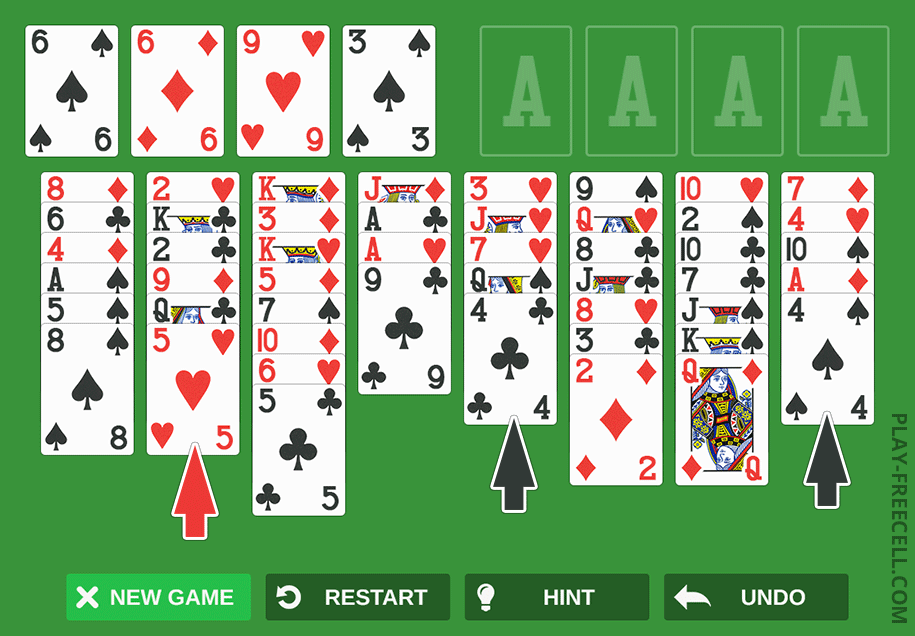
Which move do we make? Of course, all cards are visible, and you could try to make scenarios in your mind for all possible outcomes, but we can also just try…Let's move the black 4 from column 5 to the red 5:
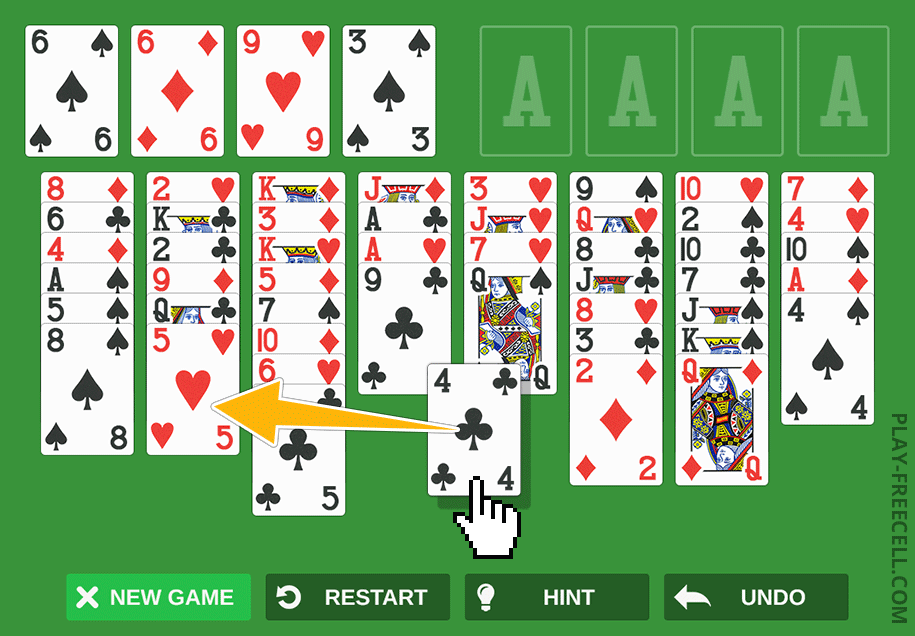
Ouch, we straight get the “out of moves” prompt:
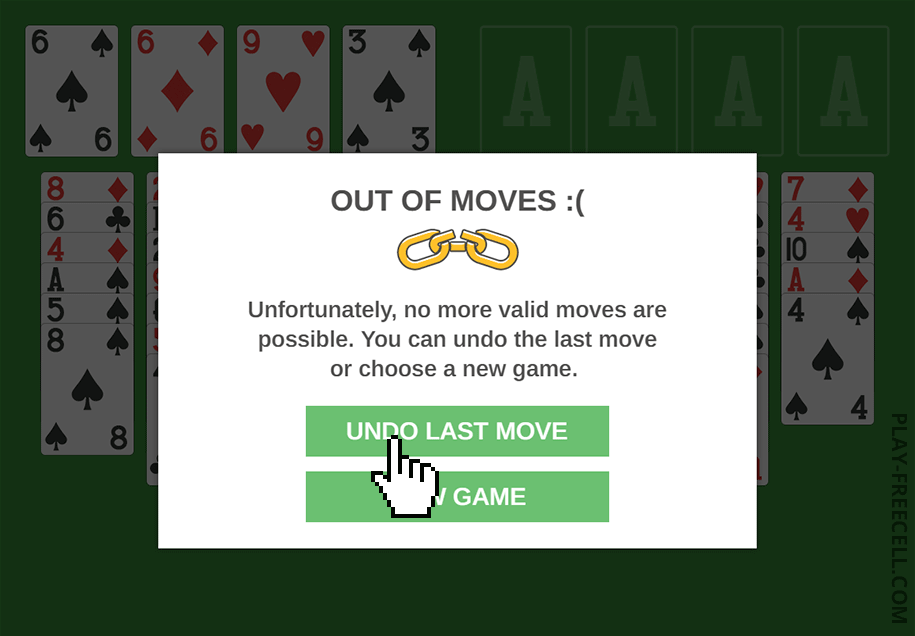
We don’t want that. Let's press the “undo last move” button and try out our other option. Maybe we have more luck here:
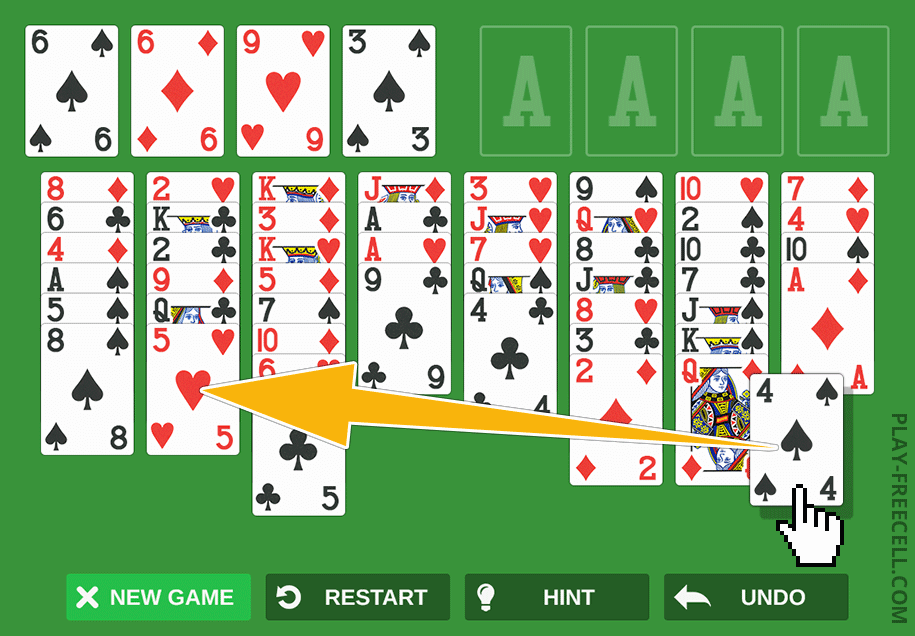
Oh yes, moving the black 4 has freed the red ace that was underneath it and has been automatically played to its foundation. This move opens up many new options; now we can move the red 9 from the free cell to the newly freed black 10 on the last column. Opening up free cells is exactly what we want, as it creates more room for other moves.
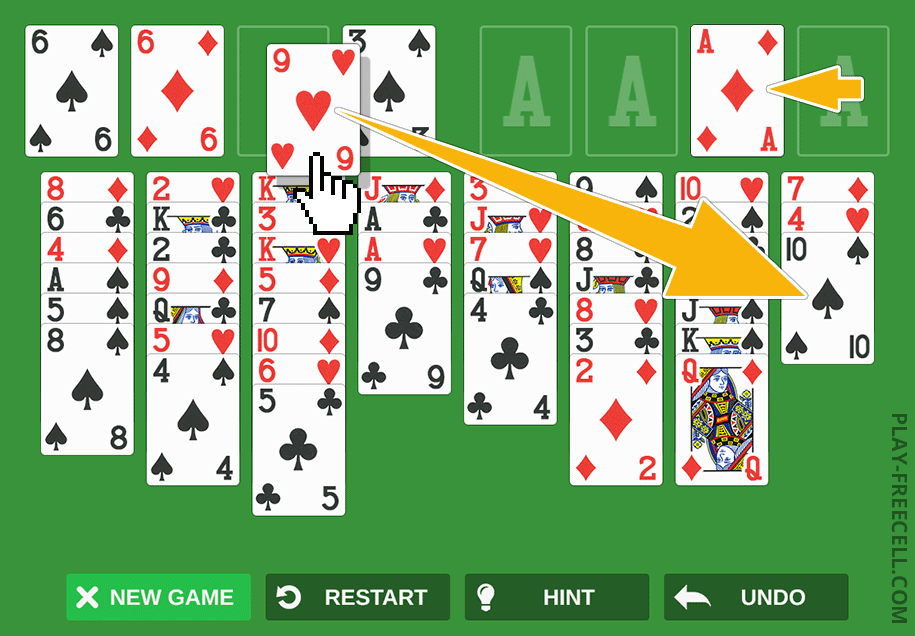
By the way, I finished this game after this move. ;)
Undo Button Example
The main undo button can be found in the bottom right corner of the screen. For those playing on desktop computers, you can also undo a move by pressing 'Ctrl + Z.' Let's take a look at how to use this function effectively.
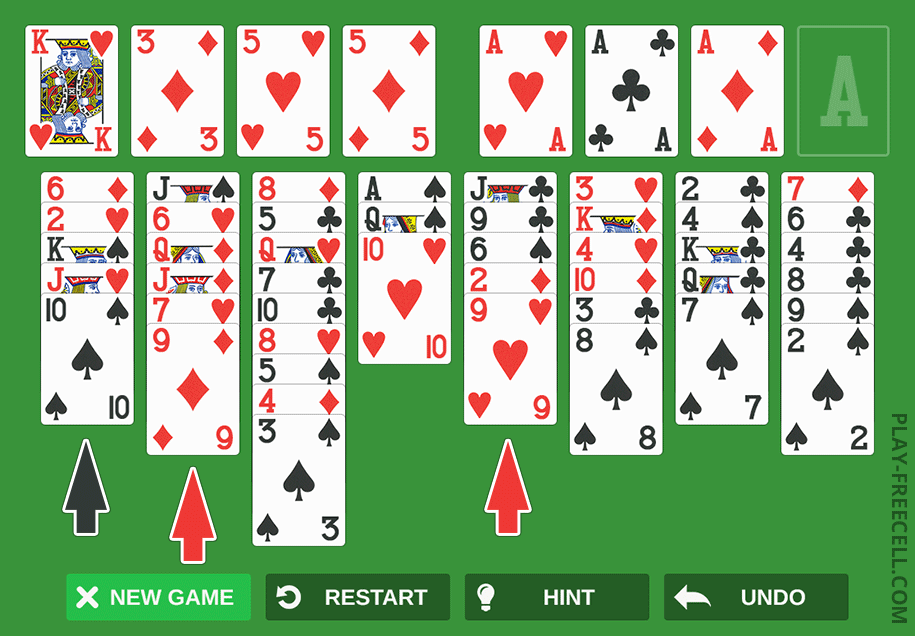
For this example, we are using game #714570794. As you can see in the above image, our options are limited: all four free cells are full and there aren't many moves available between the tableau cards. However, there are two red 9s that both can be played on the black 10. Playing the first red nine (from column 2) to the black 10 reveals a red 7, which can then be played on the black 8 in column 6. Unfortunately, this sequence leads to a dead end and it's not a strategic move that opens up more opportunities as we would like. So let’s undo this move by pressing the undo button to play the red 9 back to its original position.
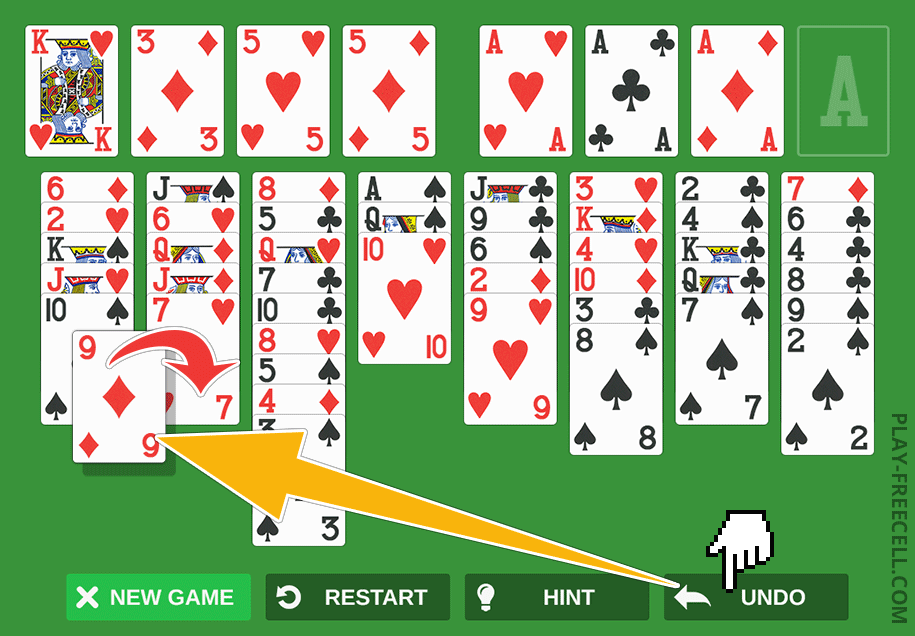
Now, try the other 9 in column 5... Wow, that looks much better already…this move allows the red 2 underneath the 9 to be played to its foundation. After that, we can move the red 5 from free cell 4 to the newly exposed black 6 in column 5, giving us a lot more options:
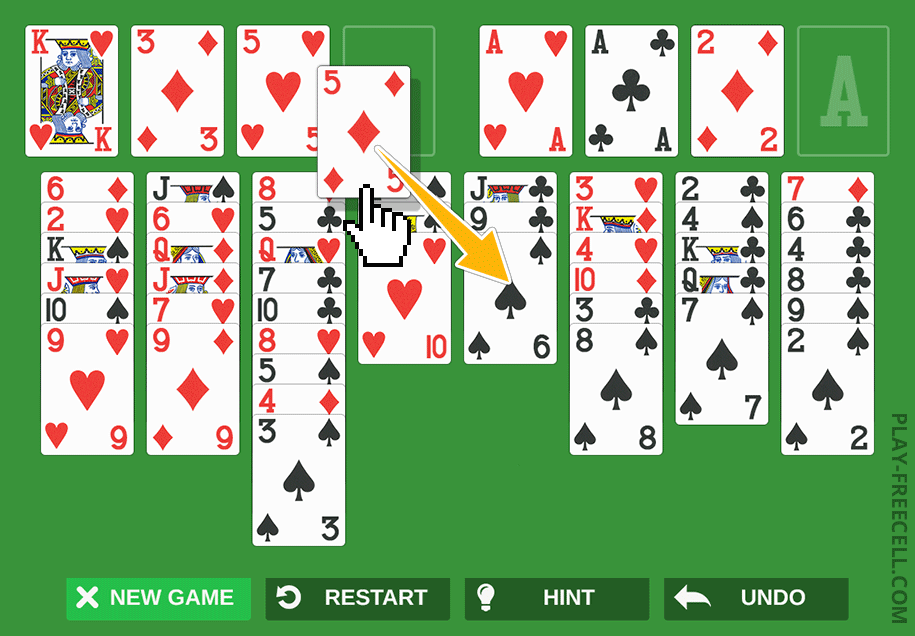
This game is now completely solvable thanks to the small adjustment we made using the undo button.
Conclusion
By learning how to use the undo button in Freecell, you can really boost your chances of winning. This guide showed you how to turn tough situations around and avoid game overs. Keep practicing with the undo button, and you’ll find yourself winning more games. Good luck and have fun!